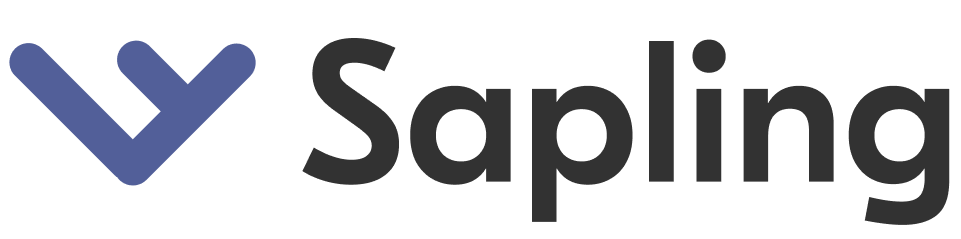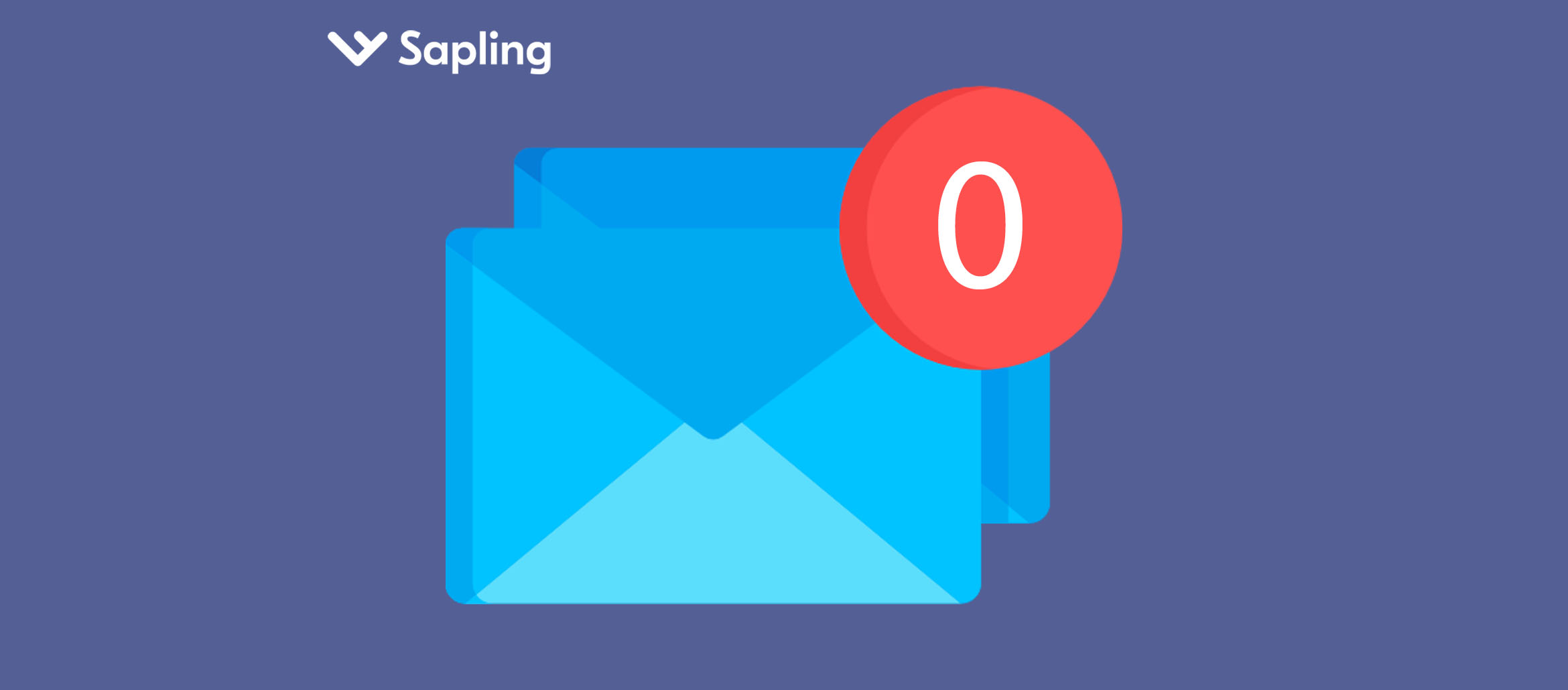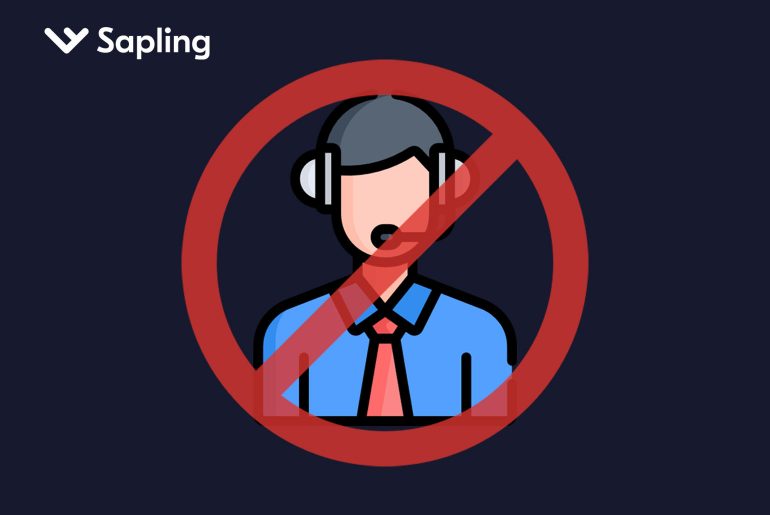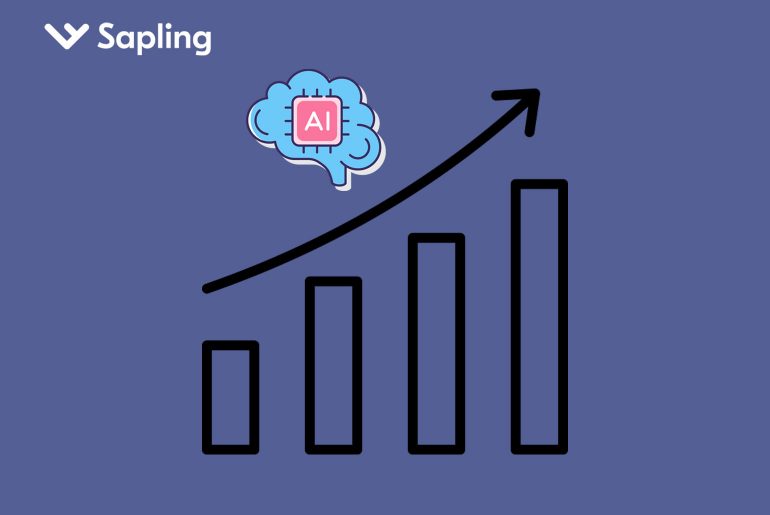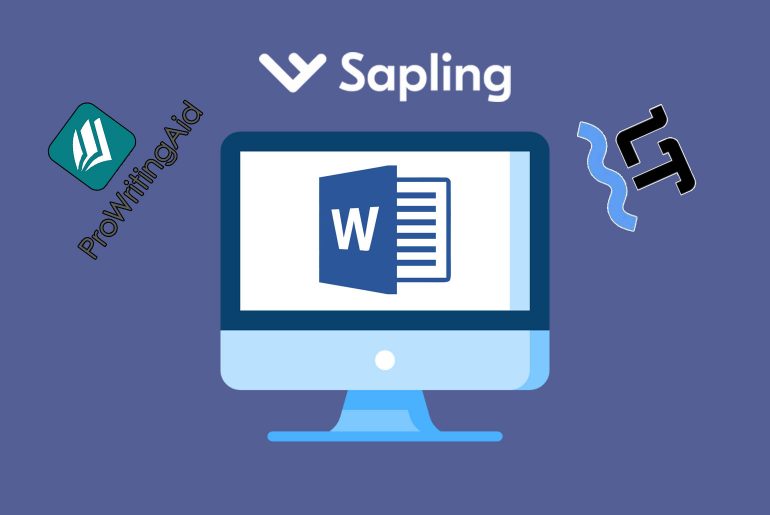Have you ever thought about how much time we waste writing emails?
First, we write a rough draft. Then, we pore over it word by word, sentence by sentence, to make sure we’ve included every detail relevant to our subject.
Then comes the most challenging part of all: we must check our spelling and grammar so that we don’t sound like complete dunces to the person (or people) we’re sending the email to.
This process can be short or long depending on the length of the email and the importance of the person receiving it on the other end.
For example, if you’re sending off a quick message to your coworker acknowledging you received their email, you might simply reply, “Thank you” and be done.
But, if you’re answering a customer’s questions, or sending a report to your boss, you want to write really good emails. The better your spelling and grammar, the more professional you will appear in the eyes of your recipients.
Does it follow, though, that the longer and more professional the email, the more time we need to spend writing it and correcting our mistakes? You would think so, but the reality is if you use an AI messaging assistant like Sapling, you can easily shave minutes off your email writing time.
What will you do with these extra minutes? You will achieve the elusive state that is known as inbox zero.
Contents
What Is Inbox Zero?
If the number of emails in your inbox is somewhere around 1000 or more, you probably never experienced that delightful status which is inbox zero.
It’s amazing how quickly emails pile up. You’re getting them from coworkers, supervisors, your boss, the human resource department, and customers. Then there’s spam messages which don’t always end up in the junk folder. You may have subscribed to newsletters related to your profession which you receive once or twice a week.
There’s an even bigger danger to not dealing with all those messages as they come up. You may forget which customers or clients you’ve responded to. If you missed any, the fact that you never replied or tried to resolve the customer’s issues lowers your and your company’s credibility.
Unless you develop the good habit of parsing through your inbox, deleting and sorting emails as needed, then you never have an empty inbox.
That’s what inbox zero is: when the number of emails sitting in your inbox is a big fat zero.
But it’s more than just a result. In order to achieve inbox zero, we must implement a system of sorting and deleting messages. We can’t fall into the rut of putting off these important tasks until later.
But it’s not that easy to stay out of that rut.
One big reason why we don’t prioritize going through our emails is we simply don’t have the time. The time we dedicate to opening up our inbox is spent reading and replying to messages, not deleting them or sorting them so our email looks nice and tidy.
In order to achieve inbox zero, we need to have the time.
That’s what Sapling gives you.
By shaving off those all-important few minutes it takes to perform grammar checks, reply to every email with the same words and phrases, and even move your mouse, you’ll finally have the ability to clean up your inbox.
4 Ways Sapling Helps You Save Time And Achieve Inbox Zero
The following email tools which Sapling offers will vastly improve the appearance of your inbox, as well as both the quality and efficiency of your message replies.
1. Real Time Email Proofreading
Sapling helps you streamline your email writing by providing real time proofreading. What this means is that as you type the words, Sapling is already working in the background to determine if what you wrote was grammatically correct.
If you missed a comma, misspelled a word, or forgot a preposition, our AI assistant will let you know by underlining the issue with red. A simple click or a keyboard shortcut (which we cover further down this list) will remedy the problem.
But there’s more to it than that. If all you were looking for was a grammar and spell checker, you could have chosen Grammarly or another one of our competitors.
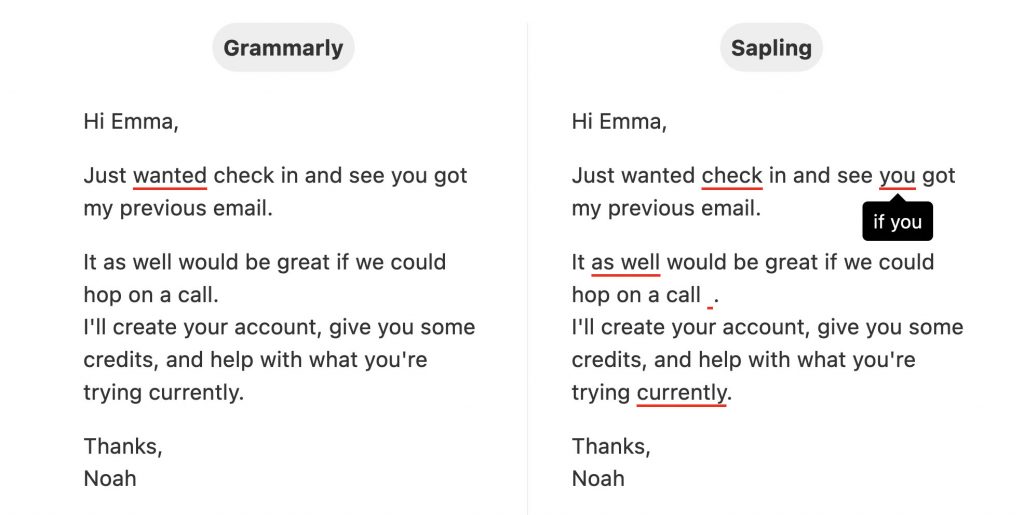
What sets Sapling apart from the crowd is it also uses context to decide if what you wrote is appropriate.
For example, a sentence that may be grammatically correct may also sound stiff and stodgy. If you’re writing a friendly email to a coworker, “stiff and stodgy” may not be the vibe you want to put out. To synchronize and smooth out the tone of your message, Sapling suggests words to replace, delete, or add based on the context of the style you’re trying to write in.
All of these suggestions pop up in an instant. You don’t have to wait seconds for Sapling to analyze what you’ve written; it completes this task as you type. When you’re done, it takes just a few quick clicks to turn your rough draft into a professional, grammatically correct, and context-appropriate message.
All that’s left for you to do is press send!
2. Autocomplete
What if you didn’t even have to spend much time writing your email? Can you imagine the time you would save if you only had to type up a few words, and then the rest of the sentence was autocompleted for you?
This isn’t just a fairy tale dream. It’s actually possible.
No, you don’t need to hire someone to write your emails for you. You can just download Sapling and use its handy Autocomplete Everywhere product.
Here’s how it works. As you type, Sapling shows you a suggestion for the next word, or even the rest of the sentence. If you approve the suggestion, all you have to do is press the backtick or tab key on your keyboard, and the AI assistant will automatically complete your sentence.
Sapling’s artificial intelligence email software is powered by deep learning. Deep learning allows Sapling’s AI to ingest input data – in this case, phrases and sentences you use often or in certain contexts – and then output new results. This technology allows Sapling to predict what words you are most likely to want to type next with startling accuracy.
While it’s not likely that it will predict everything you want to write with 100 percent success, you can imagine how Sapling will significantly cut down your email writing time.
3. Snippets
Think about the hundreds of emails you write. Now think about all the words and phrases you use over and over again. If only you didn’t have to type them up every time!
Well, with Sapling’s Snippets feature, you don’t have to waste time writing the same tired old phrases like, “I hope you are doing well” or “Thank you for your time” or “Can you please forward that email?”
First, you need to upload your most oft-used phrases, sentences, signature lines, etc. into the Sapling response bank. Once they are “deposited” in the response bank, so to speak, they are technically called macros – but in Sapling, we call them Snippets.
You’re not limited to a few words: you can also save a set of written instructions as a macro. These are extremely helpful for emailing customers who are all experiencing the same service issue. You no longer have to type it all in from memory or copy and paste it from another document.
Next, to find a Snippet, you can search for it by pressing the backslash (“\”) key and entering its fuzzy match, prefix, or tag.
You can also use a keyboard shortcut to “expand” frequently-used Snippets into your email. This method is even quicker than searching for them in the response bank.
This is a simple yet incredible way to write an email. The email practically writes itself. The more you update your response bank, the easier it will be to insert pre-written macros into your message. Where it took you two minutes to respond to a customer, it now takes seconds!
4. Allows Keyboard Shortcuts Instead Of Mouse
If you’ve never heard of the amazing feature that is keyboard shortcuts, permit us to introduce you to a whole new world of quick, convenient typing.
What are keyboard shortcuts, you may ask. They are keystrokes that output a certain result. Whenever you press “Ctrl-C” to copy and “Ctrl-X” to paste, you are using keyboard shortcuts.
But they go way beyond copy and pasting. In fact, you can use Sapling solely through keyboard shortcuts. You don’t have to touch your mouse at all.
Why wouldn’t you want to use a mouse? The answer to this question goes back to what we’re looking for more of: time.
Keyboard shortcuts are quick and easy. But you waste precious seconds searching for your wireless mouse, looking for your cursor on the screen, switching between the keyboard and the mouse, and accidentally clicking on the wrong buttons.
We explained in the heading above how you can use the keyboard to expand Snippets into your email inline. But you can also use your keyboard to approve proofreading suggestions. Just hover over the suggestion with your mouse, and then press “Tab” to toggle between “Accept,” “Decline,” or “Dismiss.” When the option you want to use is highlighted, press “Enter” on the keyboard to activate it.
You can also pull up the Sapling extension in Chrome, as well as perform other actions like opening the Snippets selector, by typing in specific shortcuts.
The video below demonstrates the “Accept all edit suggestions” shortcut in action.
In this video, you will see how to use your keyboard arrows, “Tab,” and “Enter” keys to approve an individual grammar suggestion.
As you can see, a keyboard is not just for typing up words. When you use it for its full potential, it also increases the speed and efficiency with which you’re able to use your computer. At Sapling, we’ve thought about this deeply, and we’ve incorporated it seamlessly into our messaging assistant software.
Conclusion: Sapling Helps Companies Answer Customer Emails And Keep Their Inboxes Empty
In the beginning of the article, we talked about inbox zero, what it means, and how Sapling can help you achieve it. But we haven’t addressed why having an empty inbox is so important.
A big reason why companies should be concerned about achieving inbox zero is because it’s a reflection of how well they respond to their customers.
If your customer service employees’ inboxes are empty, it means they’re reading every customer’s email, responding to it, and then filing it away. It means they’re staying on top of their primary task – and your primary goal as a company – which is to help the people who purchase and use your goods and services.
But everyone needs help sometimes. Everyone needs email tools that help them work smarter, not harder. The smarter you work, the more work you get done.
If you’re tearing your hair out, wondering how to save time on emails for you and your employees, Sapling is the answer. Try it out for free today!